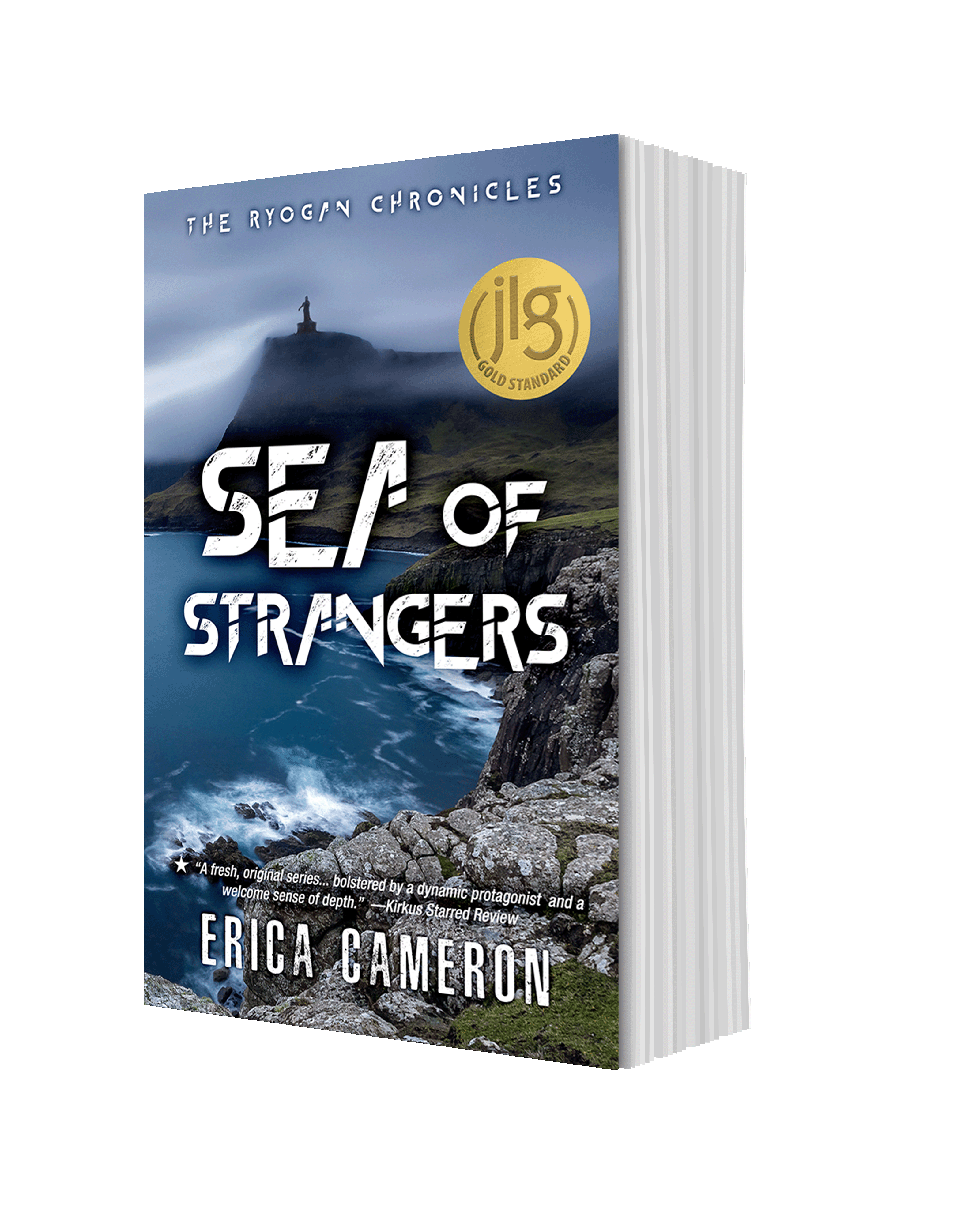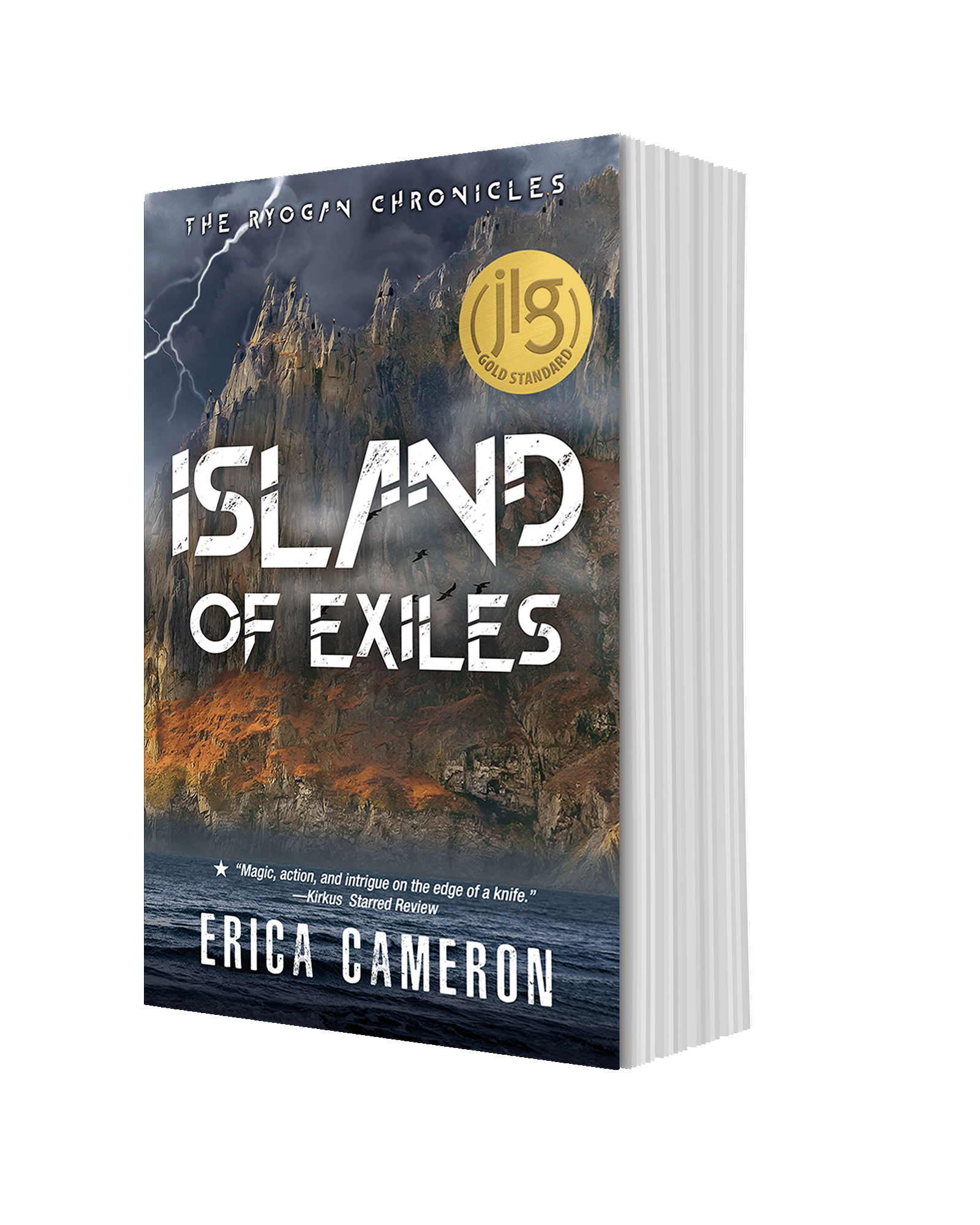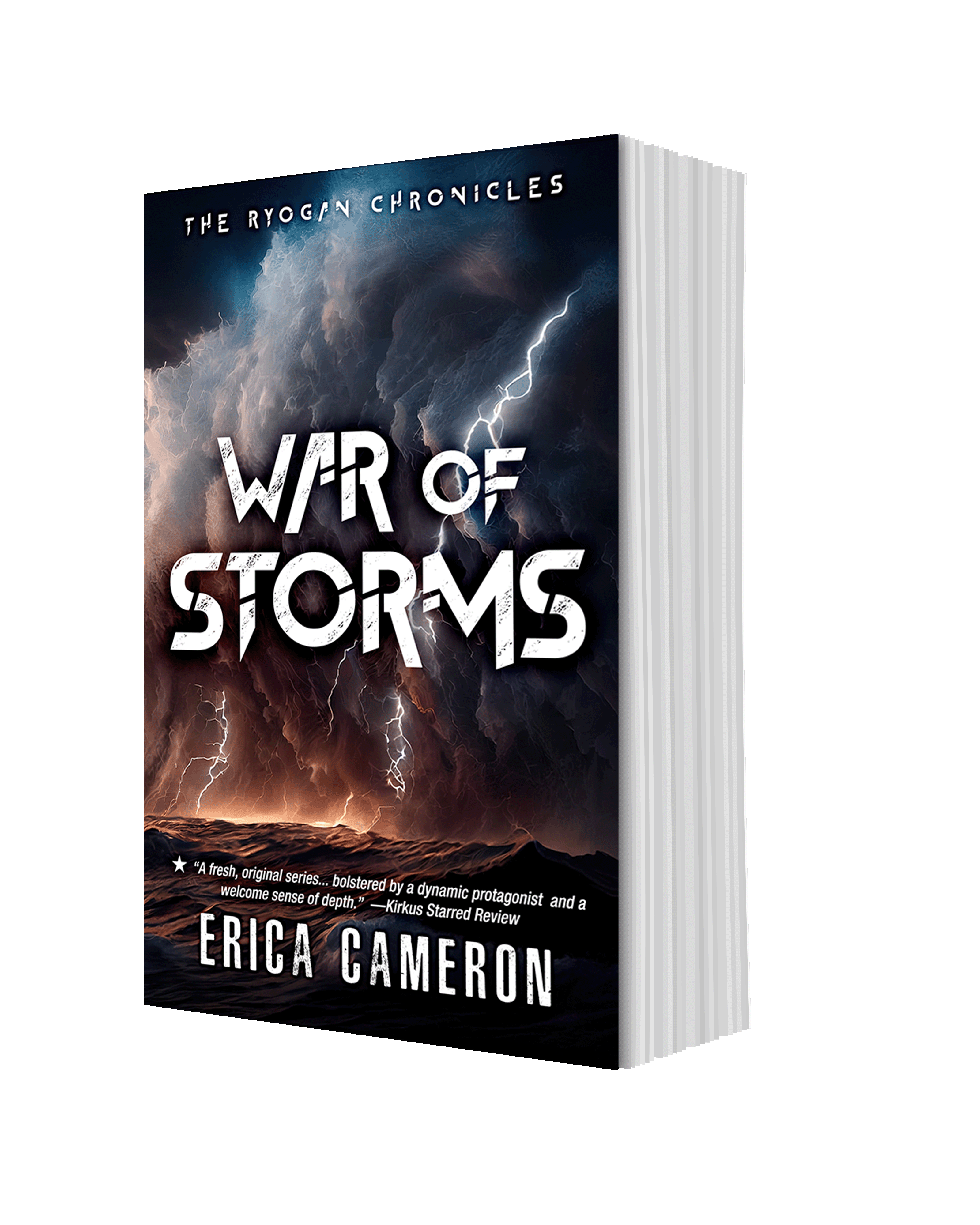Author of Novels for Teens & Adults
Erica Cameron

Praise for Erica Cameron's Books
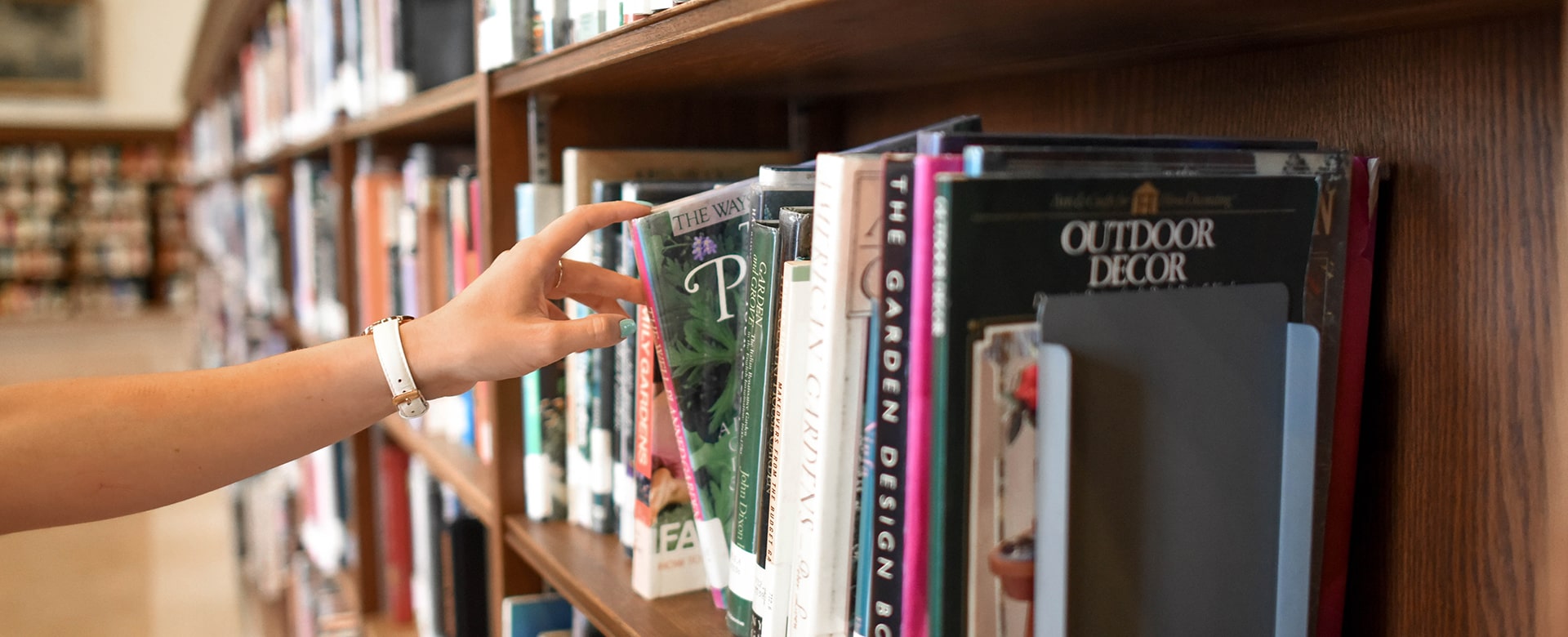
I loved this book! It grabbed me from the first page and I couldn't and didn't want to stop reading it.
Lola's Reviews
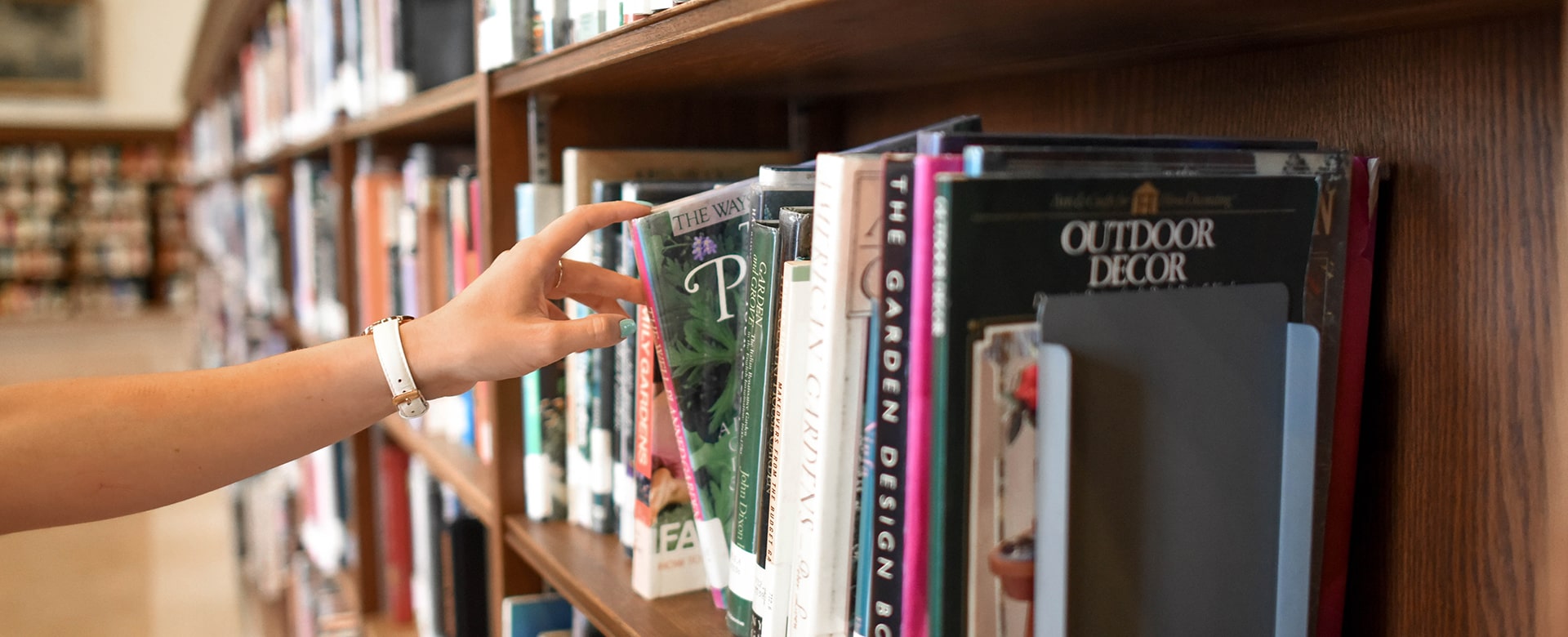
The book's first chapter packed one heck of an emotional punch…It was exactly the kind of beginning every reader hopes to read, and Erica Cameron delivered big time—and then she kept delivering, page after page and chapter after chapter.
Janice at The Demon Librarian

This is rare gem of a book that has a lot to offer readers, including magic, action, and intrigue on the edge of a knife.
Kirkus Reviews
Starred Review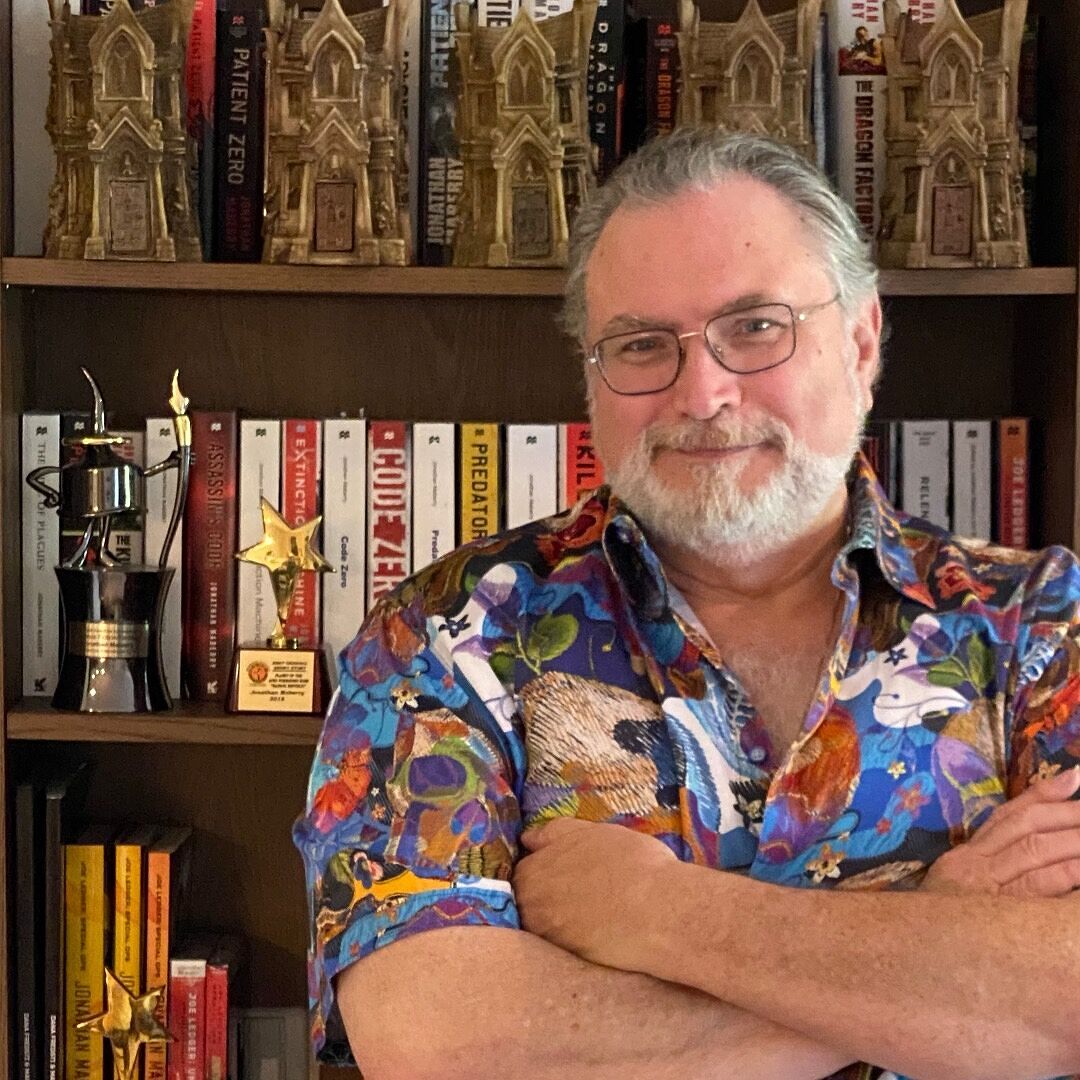
PAX NOVIS moves at lightspeed! A head-on collision of insightful science fiction and today’s woke culture. Highly recommended for today’s savvy teen readers!
NY Times Bestseller Jonathan Maberry
author of Patient Zero and Rot & Ruin
Cameron infuses her heroine and others... with plenty of personality, sass, and coldhearted ruthlessness.... Sexy and edgy, with plenty of surprises and fun.
Kirkus Reviews

Island of Exiles is imaginative, bold, and as electrifying as a Shiara storm.
Lori Lee
author of Gates of Thread and Stone and The Infinite
A beautifully wrought fantasy filled with magic, rebellion, and romance, plus a strong, butt-kicking heroine to root for!
Diana Peterfruend
author of For Darkness Shows the Stars
Sing Sweet Nightingale is unlike anything I've read. A mix of horror, sci-fi, romance, and fantasy. Packed with action, suspense. It's a page-turning winner!
Liza Weimer
author of Hello?
Mariella and Hudson ran away with this story and my heart.
Mary Elizabeth Summer
author of Trust Me, I'm Lying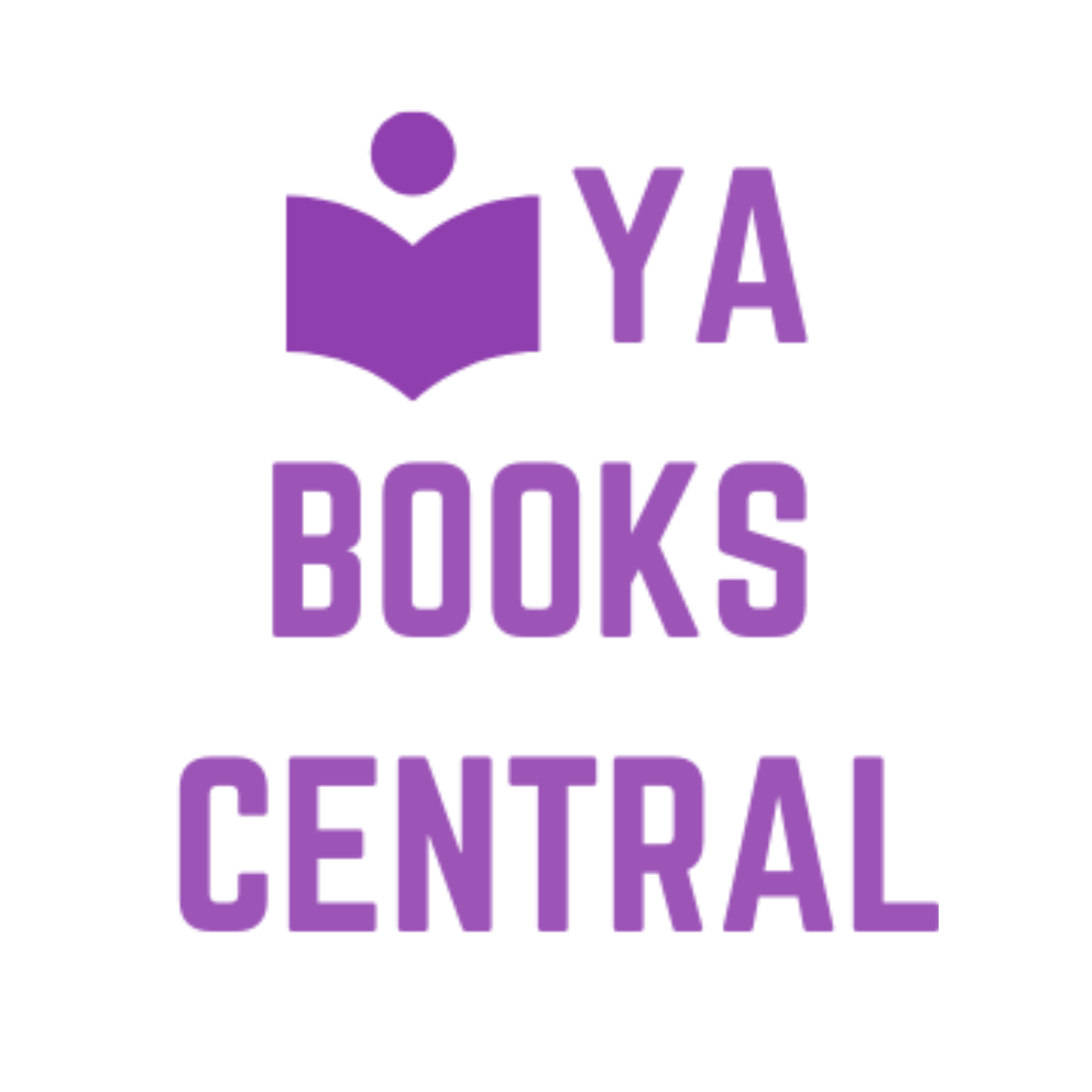
An exciting book that kept me on my toes, had me crying, and left me feeling good. A well-done story that gets its hooks in you and doesn't let go, leaving you thinking about these characters and this plot long after your ereader has gone dark.
Michelle Lynn
YA Books Central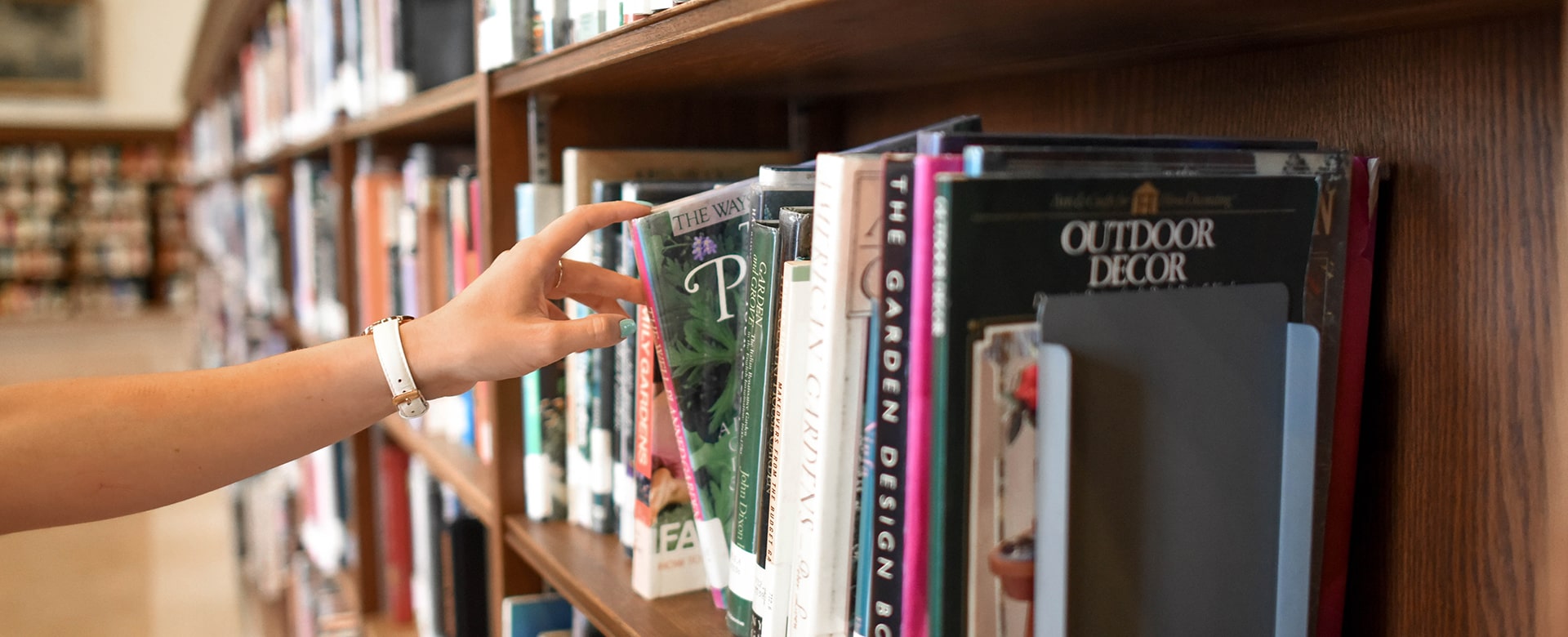
I loved this book! It grabbed me from the first page and I couldn't and didn't want to stop reading it.
Lola's Reviews
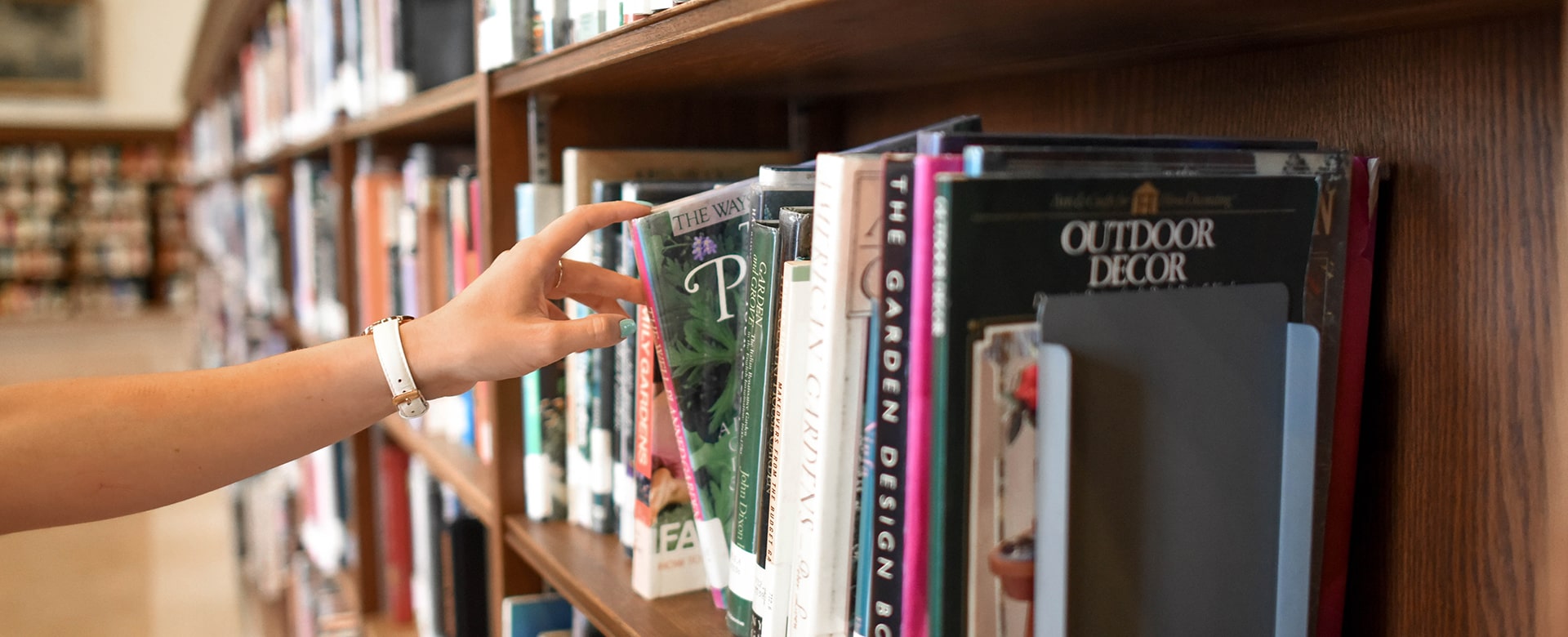
The book's first chapter packed one heck of an emotional punch…It was exactly the kind of beginning every reader hopes to read, and Erica Cameron delivered big time—and then she kept delivering, page after page and chapter after chapter.
Janice at The Demon Librarian

This is rare gem of a book that has a lot to offer readers, including magic, action, and intrigue on the edge of a knife.
Kirkus Reviews
Starred Review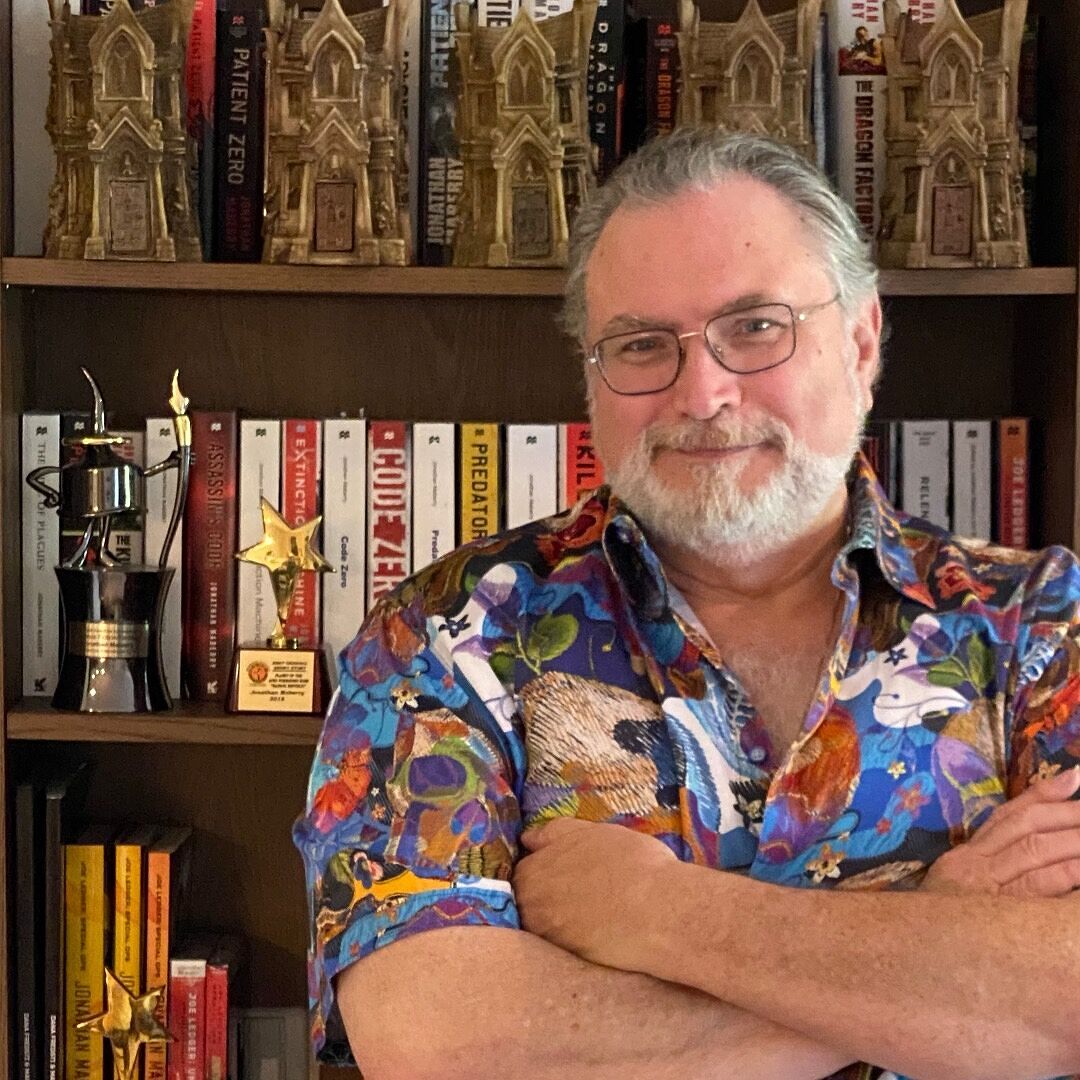
PAX NOVIS moves at lightspeed! A head-on collision of insightful science fiction and today’s woke culture. Highly recommended for today’s savvy teen readers!
NY Times Bestseller Jonathan Maberry
author of Patient Zero and Rot & Ruin
Cameron infuses her heroine and others... with plenty of personality, sass, and coldhearted ruthlessness.... Sexy and edgy, with plenty of surprises and fun.
Kirkus Reviews

Island of Exiles is imaginative, bold, and as electrifying as a Shiara storm.
Lori Lee
author of Gates of Thread and Stone and The Infinite
A beautifully wrought fantasy filled with magic, rebellion, and romance, plus a strong, butt-kicking heroine to root for!
Diana Peterfruend
author of For Darkness Shows the Stars
Sing Sweet Nightingale is unlike anything I've read. A mix of horror, sci-fi, romance, and fantasy. Packed with action, suspense. It's a page-turning winner!
Liza Weimer
author of Hello?
Mariella and Hudson ran away with this story and my heart.
Mary Elizabeth Summer
author of Trust Me, I'm Lying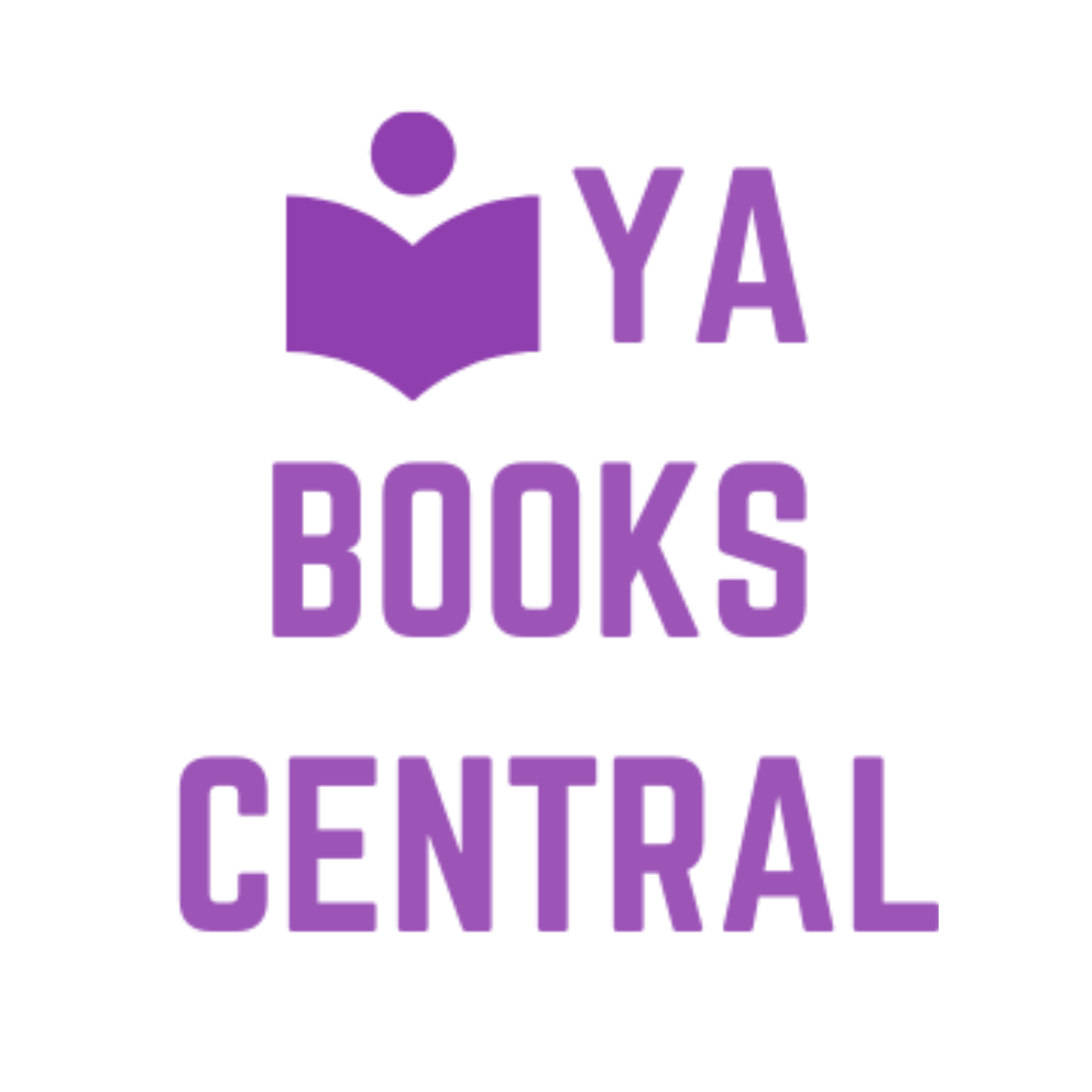
An exciting book that kept me on my toes, had me crying, and left me feeling good. A well-done story that gets its hooks in you and doesn't let go, leaving you thinking about these characters and this plot long after your ereader has gone dark.
Michelle Lynn
YA Books Central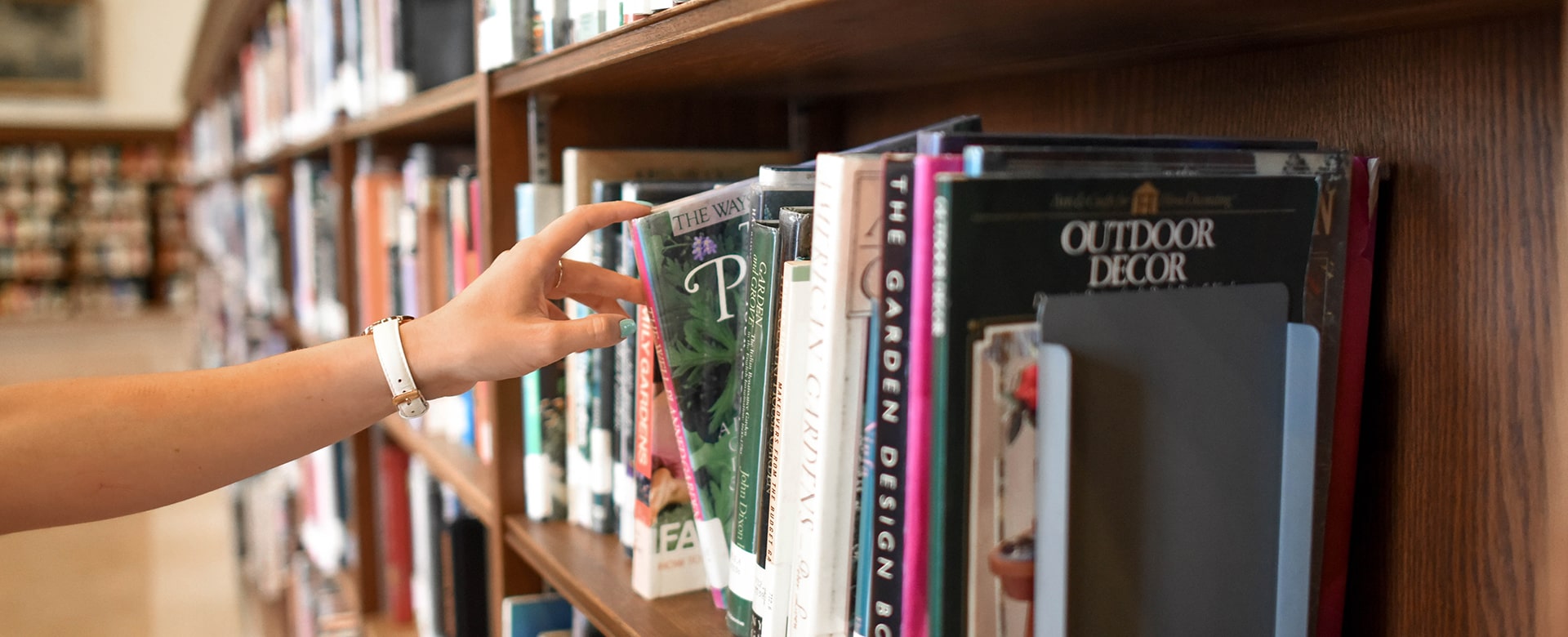
I loved this book! It grabbed me from the first page and I couldn't and didn't want to stop reading it.
Lola's Reviews
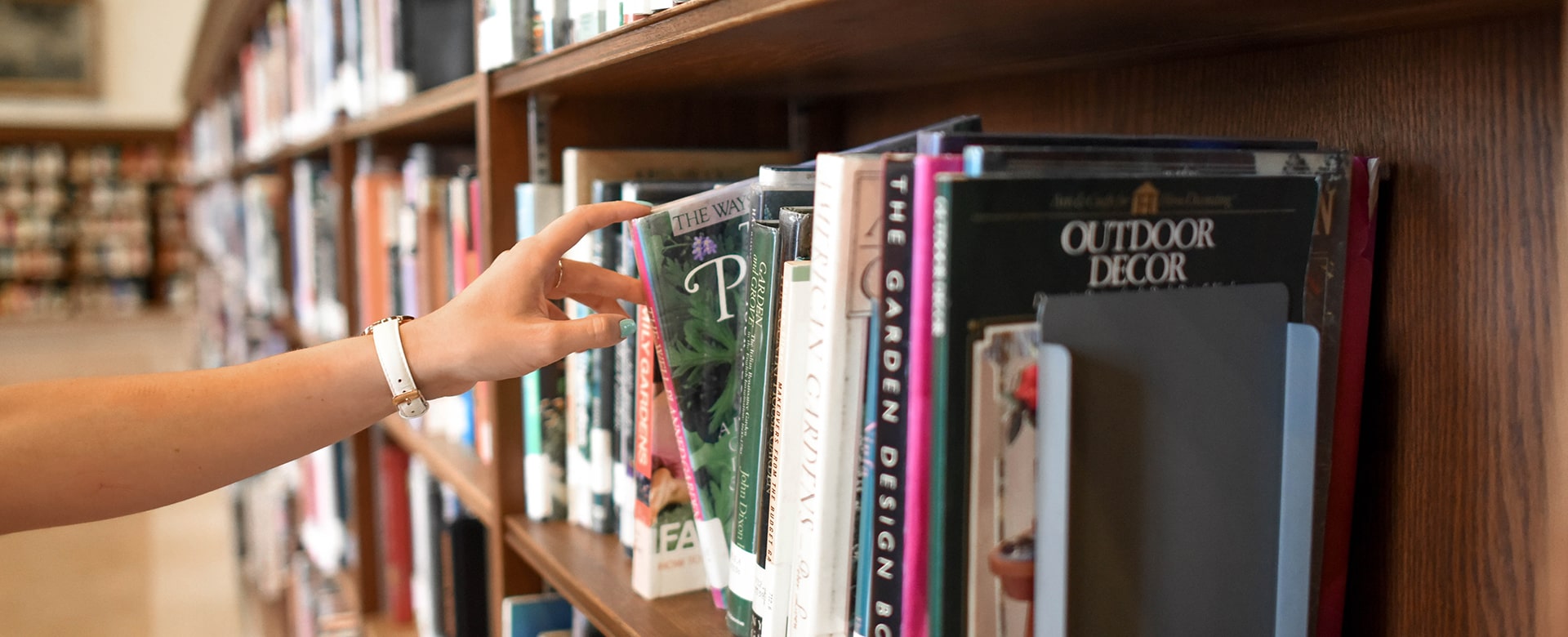
The book's first chapter packed one heck of an emotional punch…It was exactly the kind of beginning every reader hopes to read, and Erica Cameron delivered big time—and then she kept delivering, page after page and chapter after chapter.